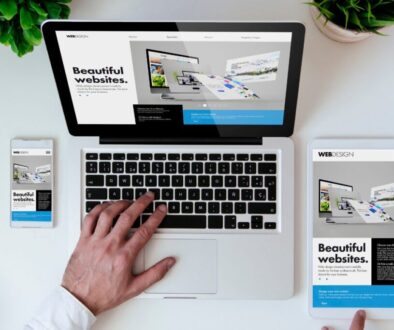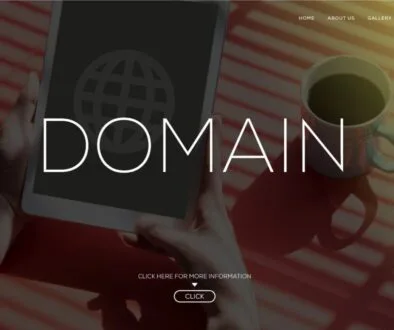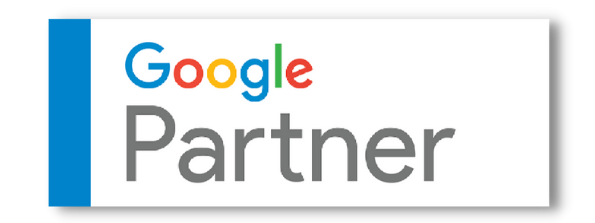How to Create a Business Page on Google
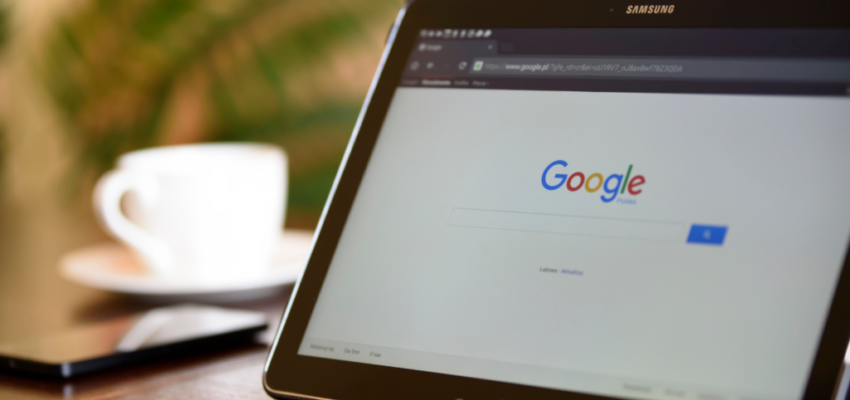
Published February 06, 2023
A Google business page (also known as a Google Business Profile) is among the most successful tools for marketers working with local businesses. The first step is to learn how to create business page on Google. Ranking in the Google Local Pack is one of the easiest ways for a business to get recognized and gain a competitive advantage over its competitors. A Google business page is essential for any company that wants to be found in Google’s local search results, such as the Local Pack or Local Finder.
The majority of consumers who make a local product or service search on a mobile device will contact or visit a store within a day. In addition, consumers report learning more about businesses online than from any other source. As this is the case, it’s important for local businesses to have a strong online presence.
How to Create Business Page on Google: Step By Step Guide
Creating a Google business page is a necessary first step for SEO success. These are the steps that will guide you on how to set up your Google Business Profile effectively.
Step 1: Sign-In/Create Google Business Profile
To have a Google My Business Listing, you must sign in to your Google (Gmail) account or create one if you don’t have one.
After signing into a Google Account, navigate to Google My Business and click “Manage now.”
Step 2: Naming Your Business
Next, you will provide your business’s name. If a business with an identical name already exists, you should claim the existing listing instead of making a duplicate.
Step 3: Add Business Category
Google My Business categories impact your business’s ranking factors and visibility. After selecting the primary category, you may add nine additional secondary categories.
These categories should appropriately represent your business and its services and can be modified at any time to account for seasonality and other changes.
Step 4: Fill-Out Business Address
Select “Yes” if your business includes a physical location to visit and fill out the form. Select “No” if otherwise. If you select “No,” your address will not be searchable.
Note: Service area businesses—businesses without a physical location—could boost their relevance by specifying their service areas. Up to 20 service areas can affect where a listing appears. However, due to proximity’s ranking factor, you won’t benefit in places more than 15 to 20 miles from your verified business address.
These fields can be a particular County, City, or Zip Code.
Step 5: Provide Contact Info
Google requires a phone number or a webpage for your business account to be eligible for verification.
Creating a website for your business, if it does not already have one, will increase its ranking potential and be a part of your SEO strategy.
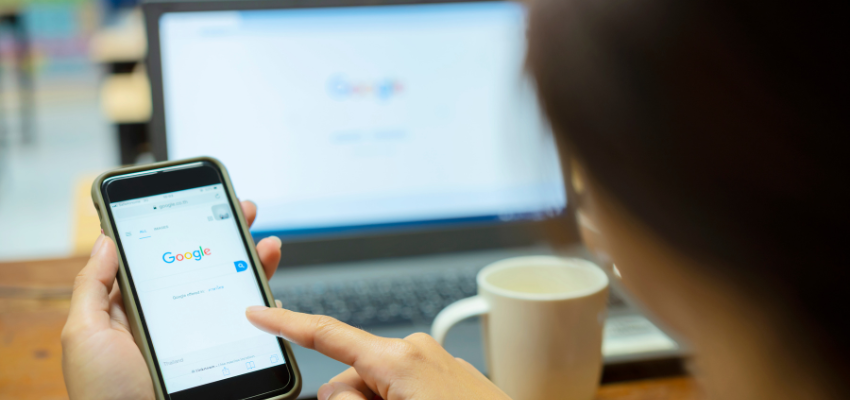
Step 6: Complete Your Business Information
More information added to your business page will increase its effectiveness as businesses with complete profiles gain increased visibility and customer engagement.
- Your Services – You will see a list of services relevant to the business category you picked earlier. This is an excellent opportunity to add keywords and highlight your services on your business profile, allowing clients to view this information via Google search.
- Business Hours – Inform customers about your business’ opening hours.
- Allow Messaging – This allows consumers to send you direct messages. Messages can be managed through the Business Profile Manager dashboard.
- Business Description – Use this section to elaborate more about your business’s details.
- Business Logo And Cover Photo – The logo will be the one visible on your business listing, and the suggested cover photo size is 1024 x 575p with an aspect ratio of 16:9.
- Opening Date – This section must be filled out for the “years in business” snippet to appear in local search results, which can assist in gaining trust with potential customers.
- Business Attributes – This is particularly helpful for service-oriented businesses because it gives users more information about what you offer. Adding business data can also provide additional functionality for the search engine results page (SERP).
Step 7: Verify your Business Profile
You must now verify your business. This requires Google to provide you with a verification code via postcard. It is also possible to verify your business via phone or email; however, this option is typically unavailable for new listings in order to prevent spam and bogus profiles.
After receiving the verification code, you can enter it to confirm your business. You now have a Google My Business page for your business!
Ways to Optimize Business Pages on Google
Once your listing is complete, you should examine how to optimize Google My Business for maximum visibility and conversions.
Here are some of the most important tasks that must be done regularly:
- Post deals and promotions.
- Update media with new images and videos.
- Provide a list of your services, goods, or menu items.
- Communicate with your target market and address their concerns with Google My Business Q&A.
- Ask for Google reviews.
- Encourage your customers to “Follow” your Google Maps location.
- Track your business profile performance.
While setting up your own Google My Business profile is only the beginning of your Local SEO strategy, this tutorial on how to create business page on Google will help you get started on the right path.
Hire The Digital Marketing Experts
We take online businesses and turn them into online empires by employing smart digital marketing strategies. Our team of experts are trained in a myriad of marketing skill including SEO to help you rank higher in search results, and ad management to ensure your message gets seen by the people you want. Need a business website that attracts business? We also specialize in website design and online sales optimization to help your business grow like never before.

This Content Has Been Reviewed For Accuracy By Experts
Our internal team of experts has fact-checked this content. Learn more about the editorial standard for our website here.

About The Author
Krizzia Paolyn, is an SEO Specialist and author based in the Philippines. She holds a bachelor’s degree in Psychology. It has always been her passion to share her voice, and at the same time, to encourage others to share their voices as well. You can connect with her on LinkedIn.