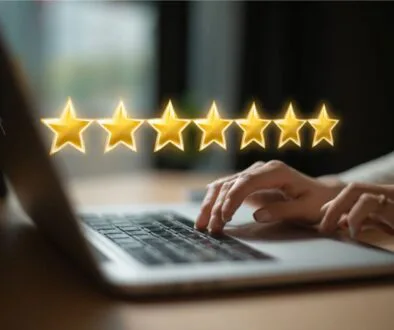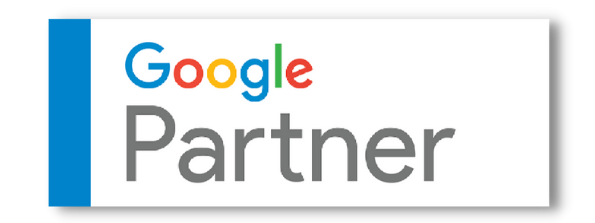How to Claim a Website on Pinterest: The Ultimate WordPress Guide
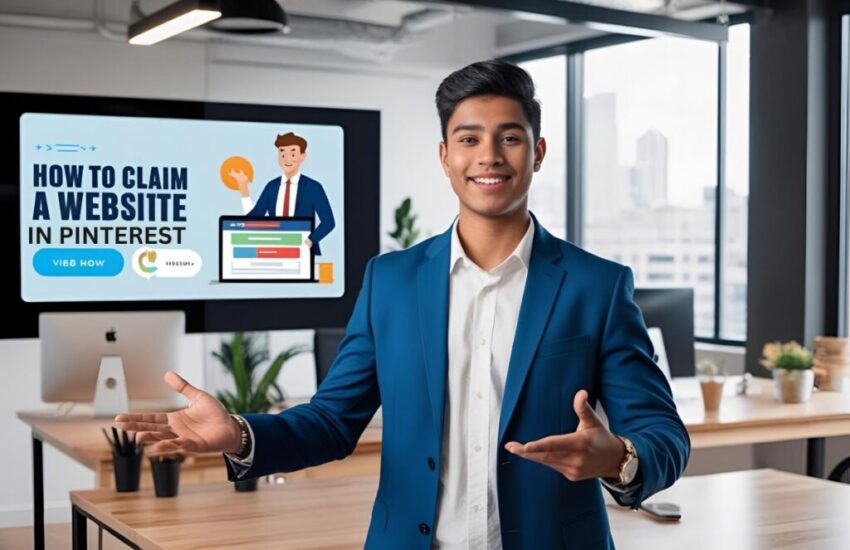
Published March 25, 2025
Pinterest helps drive traffic to your website. Claiming your site gives you credit for your content and valuable analytics. Your profile picture will also appear next to Pins from your site.
This guide shows how to claim your WordPress website on Pinterest. You’ll learn what types of websites you can claim, how to verify them, and how to check if it’s done. By the end, you’ll control how your content looks and grow your audience on Pinterest.
Why Should You Verify Your Website on Pinterest?
Verifying your website on Pinterest boosts visibility and drives traffic. It adds your profile picture to Pins from your site, building trust and brand recognition. You also get Pinterest Analytics to see how your content performs and improve engagement. For WordPress users, claiming your site ensures your content is correctly linked, helping users find your brand easily.
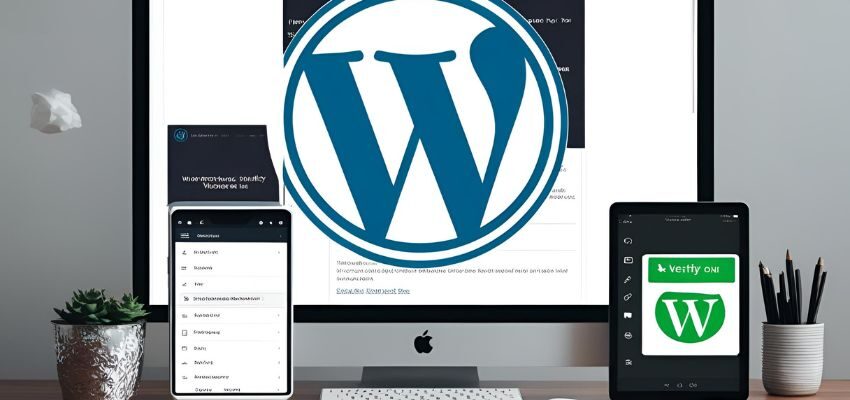
How to Easily Verify Your WordPress Site With Pinterest
Claiming your website on Pinterest is easy and gives you control over your content. You can verify it by adding an HTML tag, uploading a file, or using a DNS record. For WordPress, the HTML tag is the easiest. Once verified, your Pins will connect to your profile, boosting traffic and engagement.
Step 1: Upgrade Your Pinterest Account to Business
Switch to a business account before claiming your website on Pinterest. Business accounts give you tools like analytics, ads, and website claiming.
To upgrade, log in, go to settings, and click “Convert to Business.” Add your business info to unlock these features.
Step 2: Claim Your Website on Pinterest
Once you have a Pinterest business account, the next step is to claim your website on Pinterest. This process involves adding a verification code to your WordPress site, allowing Pinterest to recognize it as yours.
Go to Pinterest settings, navigate to “Claim,” and select “Claim Your Website.” Pinterest provides three verification options: an HTML tag, an HTML file upload, or a DNS TXT record.
Choosing the HTML tag method is the easiest for WordPress users, as it only requires pasting a small code snippet into the site’s header.
Step 3: Add HTML Tag to Your WordPress Website
The easiest way to claim your website on Pinterest as a WordPress user is by adding an HTML tag. First, copy the tag provided by Pinterest.
Then, log in to your WordPress dashboard and navigate to “Appearance” > “Theme Editor” or use an SEO plugin like All in One SEO. Paste the tag inside the <head> section of your site’s code and save changes.
After adding the tag, return to Pinterest and click “Verify.” The verification process may take a few minutes. Once approved, your website is officially claimed, giving you access to insights and improved visibility on Pinterest.
Option Two: How to Upload To Website
If you prefer an alternative method to verify your Pinterest website, uploading an HTML file is a simple and effective option. This process involves downloading a file from Pinterest and uploading it to your website’s root directory.
Common root directories include public_html, www, or wwwroot, depending on your hosting provider. Once uploaded, head back to Pinterest and click “Finish” to complete the verification.
This method is great for those who have access to their website’s backend but want to avoid editing HTML code manually. It works seamlessly across different platforms and ensures a smooth verification process.

Upload to Popular Site Types – WordPress, Tumblr, and Blogger
Pinterest has varying verification methods for websites, depending on the platform, whether it be WordPress, Tumblr, or Blogger. Each platform uses a slightly different method for verification, but the goal of all methods is the same: to attach either a meta tag or HTML file as proof of ownership. WordPress users can use a plugin to do this, while users on Tumblr and Blogger must paste the code directly into their theme settings. We encourage every user to verify their site for advanced Pinterest analytics and Rich Pins.
WordPress
Well, verifying a WordPress website on Pinterest is quite a simple task with many plugins to help with site authentication. Most commonly, a plugin called “Simple Site Verify” will allow the user to paste the verification code in settings.
Alternatively, one can add the meta tag directly on the header section of the site by editing the theme files. Saving the changes and clicking “Finish” on Pinterest completes the procedure.
Tumblr – Meta Tag
Users who maintain a Tumblr website must insert a meta tag in their blog’s HTML code to verify their site with Pinterest. The verification process starts by obtaining the code from Pinterest followed by logging into the Tumblr dashboard.
Users should access their blog settings to choose “Edit Theme” which opens the HTML editor. Placing the meta tag should happen in the <head> section of the code structure.
The verification process ends by returning to Pinterest and pressing the “Finish” button after saving modifications.
Blogger
When using Blogger to manage a site users need to add a meta tag to their blog’s HTML template for site verification on Pinterest. Begin by getting the verification code from Pinterest before you move to the Blogger login.
Access the head section of the code inside the “Theme” section to complete the verification process. Save the updates by adding the meta tag to this specific section. The verification procedure has been completed by clicking “Finish” on Pinterest.
Frequently Asked Questions
How do you claim your WordPress website on Pinterest?
You can claim your WordPress website on Pinterest by adding an HTML tag to your site’s <head> section, uploading an HTML file, or adding a DNS TXT record through your domain settings.
How to claim a website in Pinterest?
Go to Pinterest settings, navigate to “Claimed accounts,” enter your website URL, choose a verification method (HTML tag, file upload, or DNS record), and complete the verification process.
How do I link Pinterest to a WordPress website?
You can link Pinterest to your WordPress website by adding a Pinterest save button, embedding Pinterest boards, or using the Pinterest Widget Builder for seamless integration.
How to claim Canva website on Pinterest?
If you’re using Canva’s website builder, follow Pinterest’s verification process by adding an HTML tag to your site’s <head> section or updating your DNS settings.
How do you link a website on Canva?
In Canva, select the text, image, or button, click the link icon, paste the website URL, and apply the link to make it clickable in your design.
Final Thoughts
As complicated as it may seem, verifying your website on Pinterest is actually a quick and easy process. Whether you choose to use a meta tag, upload an HTML file, or follow platform-specific instructions, Pinterest provides multiple ways to complete verification.
Verifying your website on Pinterest is a simple yet impactful step toward enhancing your online presence, and Correct Digital can help optimize your SEO, website design, and social media strategy to maximize engagement and drive traffic to your business.
Hire The Digital Marketing Experts
We take online businesses and turn them into online empires by employing smart digital marketing strategies. Our team of experts are trained in a myriad of marketing skill including SEO to help you rank higher in search results, and ad management to ensure your message gets seen by the people you want. Need a business website that attracts business? We also specialize in website design and online sales optimization to help your business grow like never before.

This Content Has Been Reviewed For Accuracy By Experts
Our internal team of experts has fact-checked this content. Learn more about the editorial standard for our website here.

About The Author
Rei Bayucca has a wealth of knowledge and experience as a professional writer for multiple industries. It is her mission to ensure that her readers receive high-quality, informative content that is both entertaining and educational. Through her writing, Rei aims to educate and motivate readers.