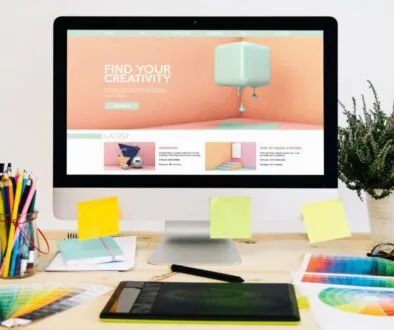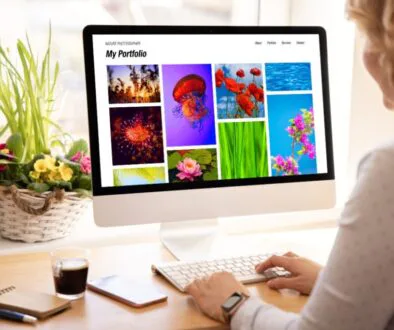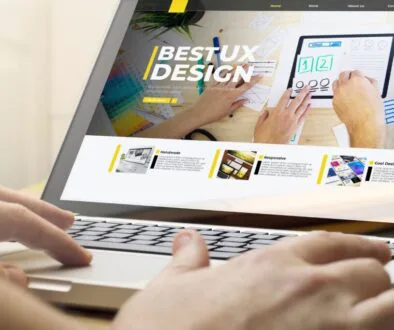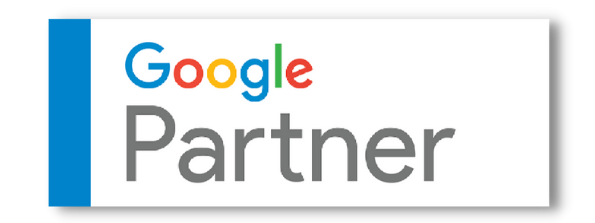20+ Funny Google Tricks You Need to Try Right Now
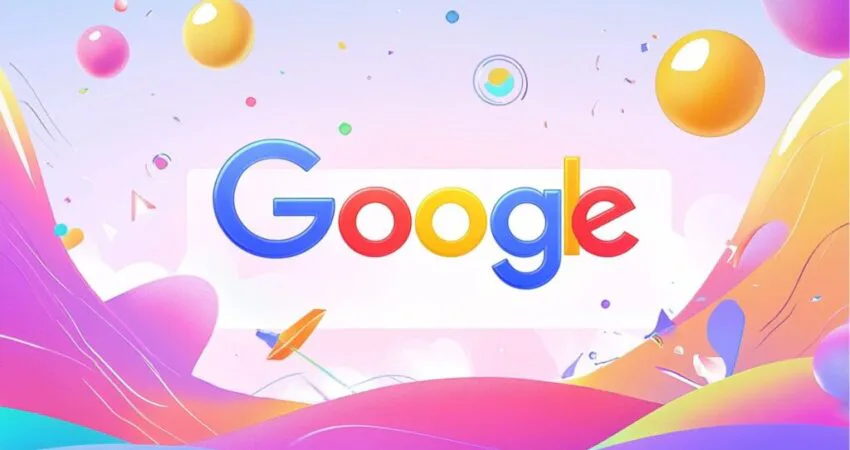
Published February 24, 2025
Google isn’t just the world’s most popular search engine; it’s also packed with playful surprises and hidden features that make your browsing experience much more entertaining. Whether you’re looking for quick, fun, nostalgic games or quirky visual effects, these funny Google tricks will brighten your day.
We’ve compiled and refreshed this list based on the latest Google tricks funny, updated with new Easter eggs and features you might not have discovered yet. So, grab your device tricks today.
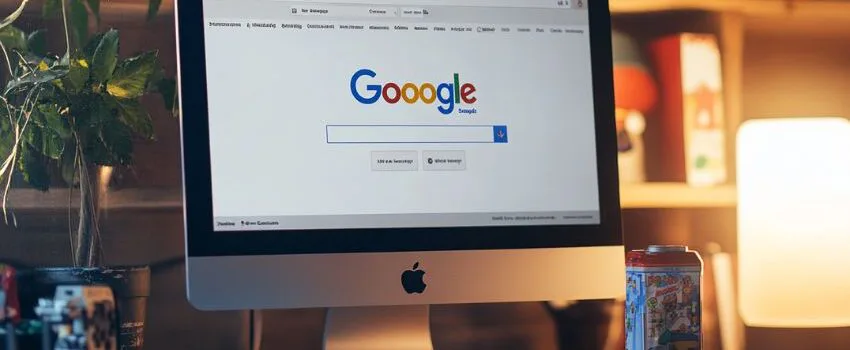
Classic Games Hidden in Google
Google has transformed some of your favorite classic games into quick, accessible versions directly within the search bar. Perfect for a quick break.
1. Pac-Man Doodle
Search “Pac-Man Doodle” and play the iconic arcade game on your search results page. Relive the nostalgia by guiding Pac-Man through the maze while avoiding ghosts.
2. Google Snake Game
Miss the classic Snake game from old cell phones? Type “Google Snake Game” and challenge yourself to grow the longest snake possible.
3. Solitaire
Simply search “Solitaire” to play this timeless card game. Choose between easy or hard modes and start stacking those cards.
4. Tic Tac Toe
Search “Tic Tac Toe” to play against Google’s AI or a friend. It’s a quick way to pass the time with this childhood classic.
5. Minesweeper
Put your logic to the test by searching “Minesweeper” and see if you can clear the board without hitting a mine.
Funny Google Search Tricks & Visual Effects
Get ready for some hilarious visual gags with these Google funny tricks that play with your search results page.
6. Do a Barrel Roll
Type “Do a barrel roll” and watch your search page spin 360 degrees. A classic reference to the Star Fox video game series.
7. Askew
Search “Askew” and notice your search results tilt slightly to the right—a quirky, off-kilter surprise.
8. Google Gravity
Search “Google Gravity” and click “I’m Feeling Lucky” to see all page elements crumble and fall as if pulled by gravity. Drag them around for added fun.
9. Google Sphere
Type “Google Sphere” and watch as the entire search page transforms into a spinning sphere of links and images.
10. Google Underwater
Search “Google Underwater” and enjoy a floating underwater-themed search page with swimming fish and bobbing elements.

Interactive and Entertaining Easter Eggs
These Google search tricks funny offer more than just visual effects—they’re interactive and engaging.
11. Thanos Snap (Temporarily unavailable)
Previously, typing “Thanos Snap” would cause half of the search results to disintegrate when you clicked the Infinity Gauntlet. Fans of the Marvel Universe loved this one.
12. Zerg Rush (Legacy Trick)
Search “Zerg Rush,” and tiny ‘O’s will attack your search results. Click to eliminate them before they wipe out the page.
13. Google Guitar
Type “Google Guitar” and strum virtual strings ato play your favorite tunes.
14. Flip a Coin & Roll a Die
Need to make a decision? Search “Flip a coin” or “Roll a die” to let Google decide.
15. Breathing Exercise
Feeling stressed? Type “Breathing exercise” for a calming 1-minute guided breathing session.
16. Metronome
Search “Metronome” and keep time with this handy built-in tool for musicians.
17. Google Spinner & Fidget Spinner
Type “Spinner” to access a virtual spinning wheel or switch to a fidget spinner mode. Fun for a quick distraction.
Explore and Discover
Get curious with these funny Google searches tricks that let you explore beyond Earth and into Google’s quirky digital universe.
18. Google Sky
Search “Google Sky” and explore stars, constellations, and distant galaxies.
19. Google Mars & Google Moon
Ever wanted to visit Mars or the Moon? Type “Google Mars” or “Google Moon” to explore detailed maps of these celestial bodies.
20. Google in 1998
Travel back in time. Type “Google in 1998” to see what the search engine looked like during its early days.

Hidden Surprises & Pop Culture References
These google funny tricks pay homage to pop culture and inject lightheartedness into your searches.
21. Friends TV Show Easter Eggs
Celebrate Friends‘ 25th anniversary by searching character names like “Ross Geller” or “Joey Tribbiani” to see unique animations.
22. The Answer to Life, the Universe, and Everything
Fans of The Hitchhiker’s Guide to the Galaxy can type “Answer to life, the universe, and everything” to reveal the ultimate answer: 42.
23. Animal Sounds
Curious about what different animals sound like? Search “What sound does a [animal] make?” for instant audio clips.
24. La Tomatina
Search “La Tomatina” and throw virtual tomatoes on your screen, referencing Spain’s famous tomato-throwing festival.
Newest Additions & Seasonal Google Funny Tricks (2024-2025)
Google keeps things fresh with seasonal and newly added Easter eggs:
25. Bubble Tea Game (New.)
Search “Bubble Tea” to create a virtual drink by adding ingredients and shaking the cup. Deliciously fun.
26. Wordle on Google (Updated)
Search “Wordle” to play an official version of the beloved word game directly on Google.
27. Chicxulub Impact Animation (New Feature)
Type “Chicxulub” and watch an asteroid hit your screen, shaking your search results—a nod to the dinosaur extinction event.
28. Axolotl Interactive Doodle (Recent Update)
Search “Axolotl” to play with animated axolotls and explore fun facts about this unique amphibian.
29. Legally Blonde Easter Egg (Pop Culture Reference)
Type “Legally Blonde” to see Bruiser, Elle Woods’ dog, strut across the screen with a pink-themed animation.
Why You Should Try These Funny Google Tricks
While Google is your go-to resource for information, its hidden Easter eggs and google funny tricks provide a delightful break from everyday searches. From classic games to quirky visual effects and pop culture nods, these tricks are a reminder that technology can be playful, too.
So, next time you’re bored or just curious, dive into these funny Google searches tricks and share them with friends for a guaranteed laugh.
Pro Tip: Bookmark this page and try a new trick each day.
Hire The Digital Marketing Experts
We take online businesses and turn them into online empires by employing smart digital marketing strategies. Our team of experts are trained in a myriad of marketing skill including SEO to help you rank higher in search results, and ad management to ensure your message gets seen by the people you want. Need a business website that attracts business? We also specialize in website design and online sales optimization to help your business grow like never before.

This Content Has Been Reviewed For Accuracy By Experts
Our internal team of experts has fact-checked this content. Learn more about the editorial standard for our website here.

About The Author
Rei Bayucca has a wealth of knowledge and experience as a professional writer for multiple industries. It is her mission to ensure that her readers receive high-quality, informative content that is both entertaining and educational. Through her writing, Rei aims to educate and motivate readers.